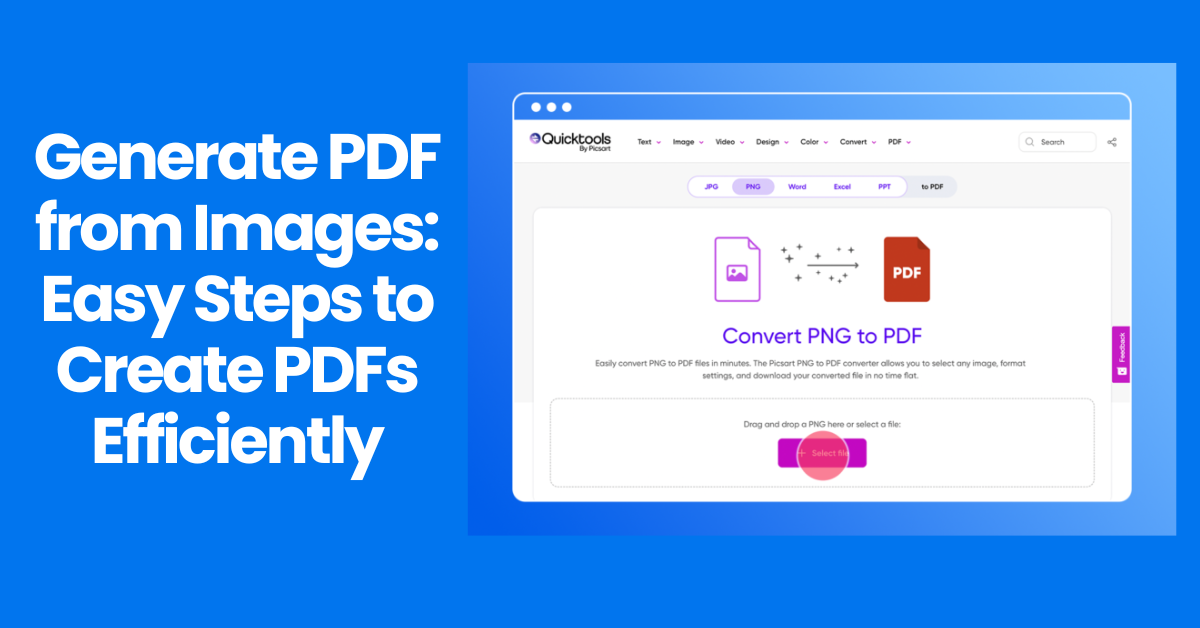
Generate PDF from Images: Easy Steps to Create PDFs Efficiently
- Image Generators
- November 8, 2024
- No Comments
In today’s digital world, the ability to convert images into PDF format is an essential skill that many people need to master. Whether for business presentations, educational materials, or personal use, generating PDFs from images can help maintain document integrity and ensure ease of sharing. This comprehensive guide will delve into various methods and tools available for converting images to PDFs, along with tips on optimizing the process. We’ll explore everything from online converters to image editing software, as well as programming languages for those who wish to customize their conversion processes.
The Best Tools to Generate PDF from Images
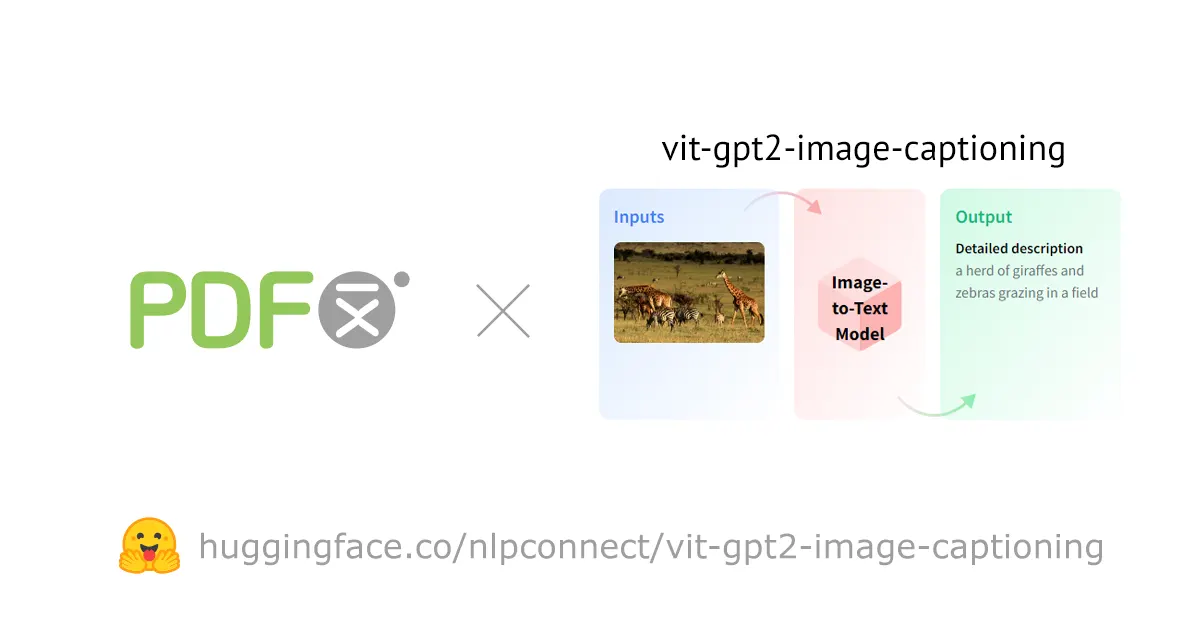
When it comes to converting images to PDFs, there are a multitude of tools available to cater to different needs. Each tool offers unique features and capabilities that may be more suitable depending on your requirements.
Online PDF Converters
Online PDF converters are perhaps the most accessible option for users who want to generate PDFs from images quickly. These web-based tools don’t require installations, making them convenient for users on-the-go.
Most online converters allow users to upload multiple images at once, enabling batch processing to save time. Popular examples include Smallpdf, ILovePDF, and Adobe’s online services. These platforms typically offer drag-and-drop functionality, making it incredibly user-friendly.
However, while these tools are convenient, users should be cautious about uploading sensitive information to online platforms due to potential privacy concerns. It’s always advisable to check if the service deletes files after processing.
Desktop Software Solutions
For those who prefer offline solutions, desktop software options provide robust functionality for generating PDFs from images. Programs such as Adobe Acrobat Pro, Nitro PDF, and PDFelement are widely recognized in the industry.
These application suites not only convert images to PDFs but also offer advanced features like merging documents, adding watermarks, and creating interactive forms. Users who frequently work with PDFs might find these tools worth the investment.
Moreover, desktop applications typically handle larger files better than online tools, allowing for more flexibility in professional settings where file size can be a concern.
Mobile Applications
With the rise of mobile technology, numerous applications are now available to convert images to PDFs directly from smartphones and tablets. Apps like CamScanner and Microsoft Office Lens are designed for capturing images and converting them to high-quality PDFs instantly.
These applications have revolutionized how we manage documents on-the-go, allowing users to scan receipts, documents, or handwritten notes and convert them into easily shareable PDFs. The convenience of having powerful tools in your pocket cannot be overstated, especially for busy professionals or students.
Integrated Operating System Solutions
Many operating systems come with built-in functionalities that facilitate the conversion of images to PDFs. For example, macOS users can simply select images, right-click, and choose ‘Print’ to access the PDF conversion option.
Windows also has some built-in capabilities through its ‘Print to PDF’ feature. While these integrated solutions may lack advanced functionalities, they are sufficient for simple conversions and are great for occasional users who don’t want to install additional software.
How to Generate PDFs from Images Using Online Converters

Online converters provide one of the simplest ways to transform images into PDFs without requiring any software installation. However, knowing the correct steps can ensure you get the best results in terms of quality and formatting.
Step-by-Step Guide to Using Online Converters
To start converting images to PDFs using online converters, follow these simple instructions.
- Select an Online Converter: Choose a reputable online converter. A quick search can reveal options like Smallpdf or ILovePDF.
- Upload Your Images: Navigate to the site and look for an ‘Upload’ button or drag-and-drop area. Select the images you want to convert – many tools support bulk uploads.
- Adjust Settings: Some converters allow customization; you might be able to adjust image orientation, page size, and even merge multiple images into a single PDF file.
- Convert and Download: After adjusting any necessary settings, click the ‘Convert’ button. Once processed, download the generated PDF to your device.
Pros and Cons of Using Online Converters
While online converters are generally convenient, understanding their pros and cons can help make informed decisions.
On the positive side, they often require no technical knowledge, making them ideal for casual users. They also conveniently operate from any device with internet access. Moreover, many online converters are free, which makes them appealing for individuals or small businesses on a budget.
However, there are drawbacks too. Privacy concerns arise when uploading sensitive images to third-party servers. Additionally, many free services limit file sizes or impose watermarks on converted documents unless users opt for paid versions. Performance can sometimes be hindered by internet connection speed, leading to frustrating delays.
Best Practices for Using Online Converters
To maximize your experience with online converters, keep the following best practices in mind:
- Check File Formats: Ensure the converters you choose support the image formats you are working with, whether that’s JPEG, PNG, or TIFF.
- Preview Before Downloading: Most converters allow you to preview the PDF before downloading. Take advantage of this feature to catch any errors or formatting issues.
- Avoid Sensitive Information: If you’re dealing with confidential documents, consider using offline software instead of online converters to safeguard your data.
By adhering to these guidelines, you can enhance your PDF generation experience and achieve satisfactory results effortlessly.
Creating Professional-Looking PDFs from Scanned Images
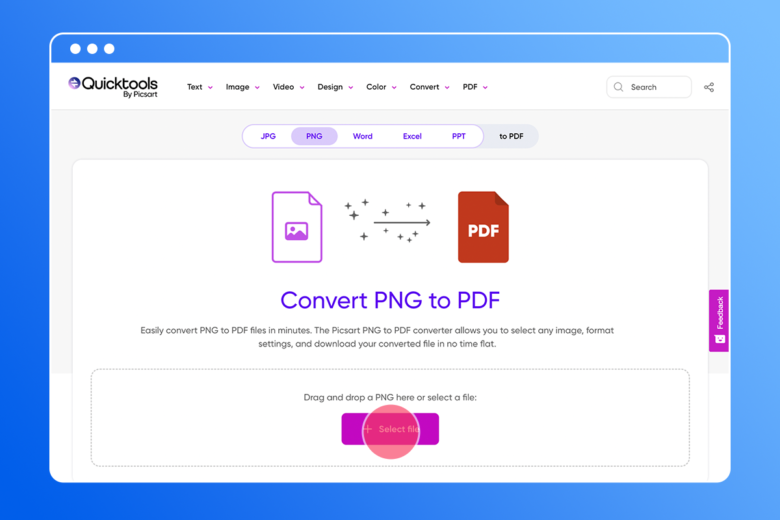
Converting scanned images to PDFs presents unique challenges, particularly regarding the quality and presentation of the final product. Understanding how to create polished, professional-looking documents from scanned images can elevate your work.
Enhancing Image Quality Pre-Conversion
Before converting scanned images to PDFs, it’s crucial to enhance their quality. Poorly scanned images may reduce the overall professionalism of your PDF, so investing some time in this stage pays off.
Start by adjusting brightness and contrast levels. Many image editing tools offer sliders for easy adjustments. You may also want to clean up any imperfections, such as spots or smudges, which could detract from the overall appearance. Utilizing filters can help smoothen edges and improve clarity.
Furthermore, sharpening the image can significantly contribute to a crisper output. Tools like Adobe Photoshop or GIMP provide excellent capabilities for enhancing scanned images effectively.
Organizing Content for Optimal Flow
After ensuring image quality, consider the organization of content within your PDF. A well-structured document is easier to read and navigate.
If your scanned images contain text, consider adding a table of contents or index to guide readers through the document. Use consistent headings and subheadings throughout to create a cohesive flow. If applicable, break long sections into smaller parts to enhance readability.
Additionally, think about incorporating visual elements or icons to draw attention to key points. Well-placed graphics can make your PDF visually appealing while emphasizing important information.
Exporting for Professional Standards
Once you’ve enhanced your images and organized your content, it’s time to export your final PDF. Pay close attention to export settings to ensure quality preservation.
Choose a higher resolution for images to prevent pixelation when viewed on larger screens. Aim for a balance between file size and quality, ensuring viewers can easily download your document without sacrificing detail.
Lastly, consider exporting in a format compatible with users’ needs. While standard PDF is widely accepted, some industries may prefer specialized formats. Being aware of these preferences can enhance the user experience.
Converting Images to PDFs with Image Editing Software
Image editing software provides a versatile platform for converting images to PDFs, offering numerous features beyond basic conversion functions. Understanding how to utilize these tools can lead to exceptional results.
Selecting the Right Image Editing Software
Not all image editing software is created equal, so selecting one that meets your specific needs is vital. Adobe Photoshop is a leading choice among professionals due to its extensive functionalities. More budget-friendly alternatives like GIMP or Paint.NET provide solid options for users looking for effective picture editing without breaking the bank.
Each tool offers different features, so evaluate based on what tasks you need to complete. Consider aspects such as image enhancement, layering capabilities, and overall ease of use when making your choice.
Step-by-Step Conversion Process
Using image editing software to convert images to PDFs generally follows a straightforward process. Here’s a reliable approach you can take:
- Open Your Image: Start the editing software and open the image you want to convert.
- Edit as Necessary: Make any necessary adjustments to image quality and layout—enhance resolution, crop, or add text as needed.
- Export as PDF: Once your edits are complete, navigate to the export options. Select ‘Save As’ or ‘Export’ and choose PDF as the output format. Adjust settings based on desired quality and compatibility.
- Check and Save: Finally, review your PDF to ensure all edits appear as expected, then save it to your desired location.
Advanced Features for Enhanced Output
Many image editing software solutions come equipped with advanced features that can further enhance your PDF outputs.
Consider leveraging layers to combine multiple images into a single PDF seamlessly. This allows for creative compositions that maintain a professional finish.
Watermarking is another valuable feature. Adding a logo or copyright notice establishes ownership and adds authenticity to your document.
Finally, integration with other software tools can boost efficiency. For example, connecting image editors with document management systems can streamline workflows and improve organization.
Generating PDFs from Images with Programming Languages
For tech-savvy individuals or developers, generating PDFs from images via programming languages offers unparalleled customization and automation capabilities. Through coding, users can create tailored solutions suited to their specific needs.
Overview of Suitable Programming Languages
Several programming languages can facilitate the conversion of images to PDFs. Python, Java, and C
are popular choices due to their robust libraries and supportive communities.
Python, in particular, shines with libraries like ReportLab and Pillow. With just a few lines of code, you can automate the entire image-to-PDF conversion process, opening doors for large-scale projects or repeated tasks.
Java offers similar capabilities through libraries like Apache PDFBox and iText, which enable comprehensive control over PDF creation and manipulation.
Python Libraries for Image to PDF Conversion
If you’re interested in utilizing Python, here’s a brief overview of two prominent libraries:
ReportLab: This library specializes in generating complex PDFs programmatically. It allows users to create multi-page documents and incorporate images, text, and graphics seamlessly.
Pillow: As a fork of the original Python Imaging Library (PIL), Pillow provides simple image processing capabilities. Coupled with ReportLab, it can aid tremendously in transitioning images into professional-grade PDFs.
Here’s an example of a basic code snippet to convert an image to PDF using Pillow:
from PIL import Image
image = Image.open("example.jpg")
image.save("output.pdf", "PDF", resolution=100.0)Automating the Conversion Process
One of the primary advantages of using programming languages for image-to-PDF conversions is the opportunity for automation. By writing scripts, users can eliminate repetitive tasks, allowing for bulk conversions or scheduled operations.
Consider implementing a loop to convert multiple images in a directory automatically. This can prove invaluable for businesses handling substantial amounts of imagery, such as e-commerce sites needing swift catalog updates.
Challenges and Considerations
While programming solutions can be powerful, they may come with a learning curve. Beginners may struggle with setup and troubleshooting, though numerous resources and communities are available to assist.
Performance can also vary based on the complexity of the task and the system’s specifications. Ensuring efficient code and optimized libraries is crucial for achieving quick and reliable conversions.
Tips for Optimizing Image to PDF Conversions
Maximizing the quality and efficiency of your image-to-PDF conversions involves various optimization techniques. Incorporating these strategies leads to superior outputs while saving valuable time.
Choosing the Right Image Format
The initial format of your images plays a significant role in conversion quality. Generally, lossless formats such as PNG and TIFF yield better results than lossy formats like JPEG, especially for images requiring extensive editing or alteration.
When preparing images, consider the end-use of the PDF. For high-quality prints, favor formats that retain detail, whereas web-oriented PDFs can utilize more compressed formats for faster loading times.
Setting Appropriate Resolution
Resolution is critical in determining the clarity of your final document. Higher DPI (dots per inch) values result in clearer images but also larger file sizes.
For printed materials, aim for at least 300 DPI to ensure professional quality, while 72-150 DPI suffices for screen viewing. Balancing resolution with file size is key to maintaining optimal performance when sharing PDFs online.
Maintaining Color Consistency
Color discrepancies can occur during conversions, especially when transferring images between different software or devices. To mitigate this issue, adhere to a consistent color profile across your workflow.
Consider standardizing color profiles such as sRGB for web usage or CMYK for print purposes. This helps maintain uniformity and prevents unpleasant surprises in final outputs.
Experimenting with Compression Techniques
Compression is an effective way to reduce file size without losing considerable quality. Many software tools and online converters offer compression options that allow you to minimize the space taken by your PDF.
Be mindful, however, that excessive compression can severely affect image quality. Conduct tests to find a sweet spot that balances size reduction with acceptable visual standards.
The Importance of Image Resolution in PDF Creation
Understanding image resolution is fundamental to achieving high-quality PDF outputs. The resolution refers to the amount of detail an image holds, which directly impacts the sharpness and clarity of the resulting PDF.
The Basics of DPI
DPI, or dots per inch, measures the number of printed dots contained in a linear inch of an image. Higher DPI values correlate with greater detail, making it essential for various applications.
For instance, printed materials demand higher DPI settings (typically around 300 DPI) to ensure visibility and professionalism. In contrast, digital displays often suffice with lower DPI levels, commonly ranging from 72 to 96.
Assessing Resolution Needs for Different Contexts
When generating PDFs, consider the purpose and audience of your document. Are you creating a professional report meant for printing? Or is it a presentation shared online?
For printed materials, invest in high-resolution images to ensure clarity and avoid pixelation. Conversely, for online distribution, a moderate resolution might be sufficient, allowing for faster loading times while still maintaining reasonable quality.
Managing File Size vs. Quality Trade-Offs
Striking a balance between image quality and file size is imperative. Higher resolutions inevitably lead to larger PDFs, which can be cumbersome for sharing or storage.
Optimizing images through resizing, cropping, or compressing can help maintain manageable file sizes. Additionally, utilizing image optimization tools can refine quality while keeping files lightweight.
Real-World Applications of Generating PDFs from Images
Generating PDFs from images serves various real-world applications across multiple sectors. Understanding how different industries harness this capability can inspire innovative uses in your own endeavors.
Business Documentation
In the business world, maintaining clear and concise documentation is crucial. Companies often convert images of reports, charts, or invoices into PDFs for streamlined record-keeping and improved communication.
Having documents in PDF format ensures consistency in appearance, regardless of the device used to view them. Furthermore, PDFs can be secured with passwords or encryption, safeguarding sensitive information from unauthorized access.
Education and Study Materials
Educators frequently convert images, such as lecture notes, diagrams, or handouts, into PDFs for distribution among students. This method facilitates easy access and ensures that materials remain unchanged.
Students can benefit significantly from converting scanned notes or textbooks into PDFs for study purposes. Converting images to PDFs also enables students to annotate documents digitally, enhancing their learning experience.
Artwork and Creative Portfolios
Artists and designers often compile their portfolios or collections of artwork into PDFs to showcase their work professionally. This practice is particularly relevant for freelancers seeking new clients or opportunities.
Transforming images of artworks into PDFs allows artists to present their creations in a visually appealing manner. Including insights about each piece can further engage audiences and highlight artistic intent.
Archiving Historical Documents
Historically significant documents and photographs can be preserved and stored digitally through conversion to PDFs. Organizations such as museums, libraries, and historical societies employ this method to protect fragile images while making them accessible for research and education.
Digital archiving through PDFs enables families to preserve cherished memories without risking wear and tear on physical copies. Such initiatives promote cultural heritage and foster community engagement.
The Future of Image to PDF Conversion: Emerging Technologies
As technology continues to evolve, so too do the methods for generating PDFs from images. Innovations in artificial intelligence, machine learning, and cloud computing are reshaping the landscape of image conversion.
AI-Powered Image Processing
Artificial Intelligence is revolutionizing image processing and conversion capabilities. Algorithms can analyze images, detect patterns, and automatically enhance quality with minimal human intervention.
AI-driven tools can also optimize the conversion process by identifying the best settings based on individual images. This can save time and effort while yielding superior results—an attractive proposition for both professionals and casual users.
Cloud-Based Solutions
The advent of cloud computing has transformed how we manage documents and files, including image conversions. Cloud-based solutions allow for seamless collaboration, remote access, and easy sharing of PDFs.
Users can upload images to cloud services and convert them directly without worrying about local storage limitations or software compatibility. This flexibility fosters productivity while providing security and reliability.
Integration with Other Technologies
As the internet of things (IoT) and smart devices become increasingly prevalent, integrating image-to-PDF conversion capabilities across various technologies is becoming commonplace.
Imagine scanning a document with a smart printer that automatically converts it into a PDF and sends the file directly to your email. Such integrations enhance convenience and efficiency, making the entire process more streamlined.
Conclusion
Generating PDFs from images is a valuable skill that opens doors to countless possibilities across diverse fields. From business documentation to educational resources, the ability to convert images into a universally accepted format enhances clarity, accessibility, and professionalism.
Throughout this comprehensive guide, we explored various tools, techniques, and considerations for achieving high-quality conversions. Whether utilizing online services, engaging desktop software, or delving into programming, the options are vast and varied.
By employing best practices, being mindful of image quality, and adapting to emerging technologies, individuals can elevate their image-to-PDF conversion game. Embrace the power of this capability and unlock new avenues for creativity, productivity, and communication in your personal and professional life.
Looking to learn more? Dive into our related article for in-depth insights into the Best Tools For Image Generation. Plus, discover more in our latest blog post on Generate gold coin image. Keep exploring with us!
Related Tools:
Image Generation Tools
Video Generators
Productivity Tools
Design Generation Tools
Music Generation Tools
