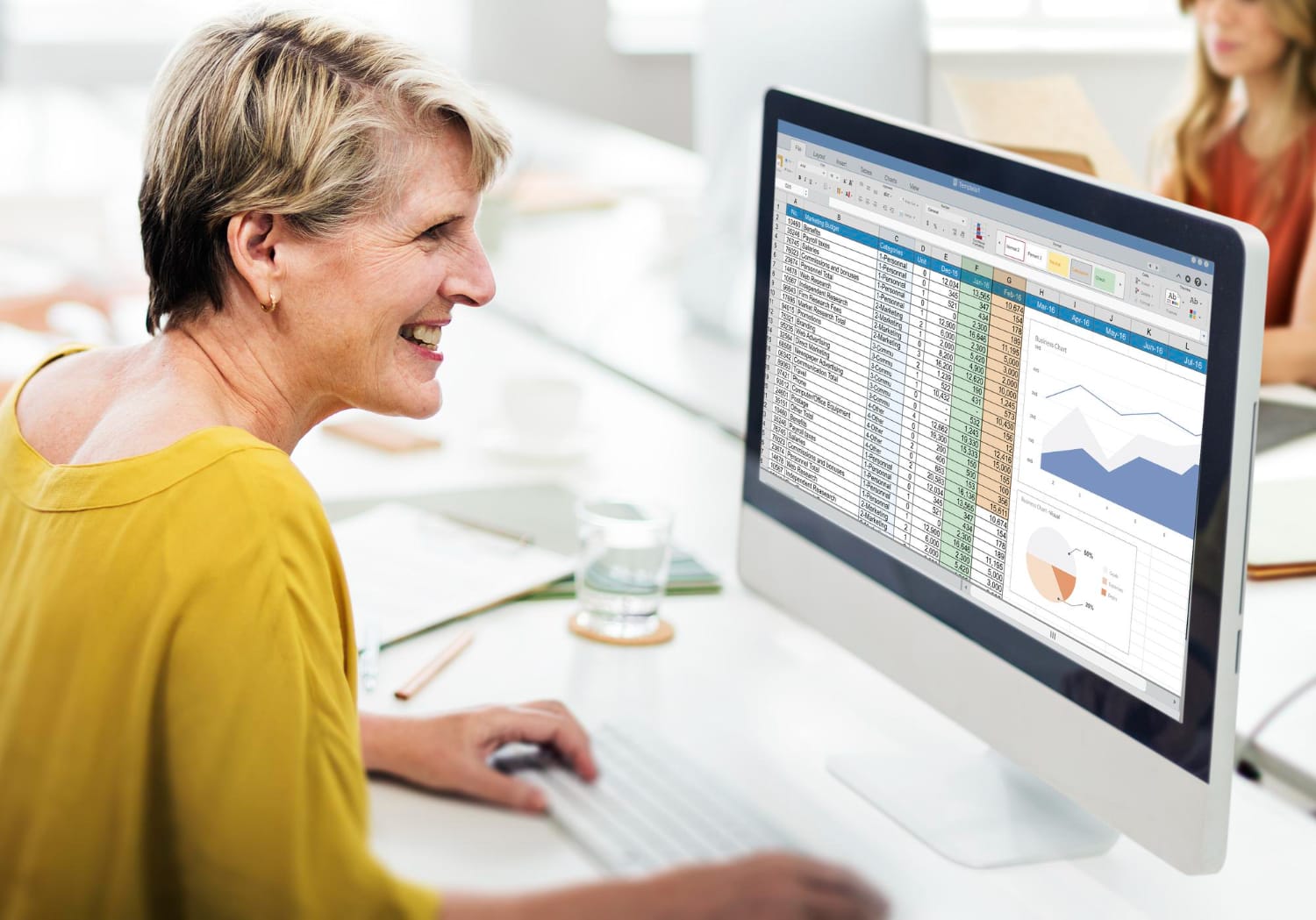
Mastering Google Sheets Templates – All You Need to Know
- Google Sheets Guides
- March 18, 2024
- No Comments
Introduction to Google Sheets
Google Sheets is a powerful, web-based spreadsheet app. It lets users create, edit, and work together on spreadsheets online. It has an easy interface and many features. For these reasons, Google Sheets is popular with both people and businesses.
What is Google Sheets?
Google Sheets is part of Google Workspace suite, a cloud-based platform. It serves as an alternative to traditional spreadsheet software such as Microsoft Excel. Users can create and edit spreadsheets online and access them from any device with an internet connection.
Google Sheets offers various features similar to other spreadsheet applications. It allows users to input and organize data, perform calculations using formulas, create charts and graphs, and apply formatting to enhance the appearance of data.
Benefits of Using Google Sheets
There are several benefits to using Google Sheets for your spreadsheet needs:
- Google Sheets is in the cloud. It lets you access your spreadsheets from anywhere. This includes your computer, smartphone, or tablet. This flexibility lets you edit your spreadsheets where and when you need to.
- Real-time Collaboration is a standout feature of Google Sheets. It can help people work together live. Multiple users can work on the same spreadsheet simultaneously, making it ideal for teams and groups. Changes by one user are instantly visible to others. This setup fosters seamless collaboration and removes the need for version control.
- Automatic Saving: Google Sheets automatically saves your work as you make changes. This feature ensures your data is constantly backed up. It reduces the risk of losing your work due to power outages or other surprises.
- Google Sheets keeps a detailed version history of your spreadsheet. It lets you review and restore previous versions if needed. This feature provides an added layer of security and flexibility when working on important projects.
- Google Sheets integrates with other Google Workspace apps. These include Google Docs and Google Slides. This integration allows for easy data import and export. It makes it easy to add spreadsheet data to documents, presentations, and other projects.
Professionals can use Google Sheets to make their data tasks easier. They can streamline management, analysis, and reporting. You can use Google Sheets for many tasks. It’s great for things like budgeting, project tracking, and sales analysis. It’s a flexible platform for your spreadsheet needs. Keep exploring our articles on Google Sheet Formulas, Google Sheet Pivot Tables, Google Sheet Conditional Formatting, and Google Sheet Importrange to enhance your Google Sheets skills and maximize your productivity.
Exploring Google Sheet Templates
To unlock Google Sheets’ full potential, one of the most valuable features is its many templates. These templates are pre-designed spreadsheets. You can customize and use them for different purposes. They will save you time and effort in making a sheet from scratch.
What are Google Sheet Templates?
Google Sheet templates are ready-to-use. They cover a wide range of functions and industries. These templates provide a starting point for your needs. They are for managing a budget, tracking projects, or organizing sales data.
Each template comes with pre-built formulas. They have formatting and layout tailored to its intended purpose. This means that you don’t have to spend hours setting up the structure and formulas yourself. Instead, you can focus on inputting your own data and making any necessary adjustments to fit your requirements.
How to Access Google Sheet Templates
Accessing Google Sheet templates is a simple process. To get started, follow these steps:
- Open Google Sheets in your web browser.
- Click on the “Template Gallery” option located at the top right corner of the Sheets homepage.
- This will open the Google Sheets template gallery. There, you can browse the categories and templates.
Alternatively, you can access the template gallery directly. Just visit the Official Google Template Gallery page.
Once you’re in the template gallery, you can explore the categories. They include budgets, project management, sales, marketing, inventory management, and time tracking. Clicking on a specific category will display a selection of templates related to that category.
To use a template, simply click on the template thumbnail to open a preview. From there, you can choose to make a copy of the template to your own Google Drive by clicking on the “Use Template” button. This will create a new copy of the template that you can customize and use for your own purposes.
Remember, you can also access templates made by other users on third-party websites and communities. They can provide even more specialized options. Also, if the available templates don’t meet your needs, you can make your own custom templates in Google Sheets.
You can save time by exploring and using Google Sheet templates. They cover a wide range and can streamline your work. You can use templates for managing finances, tracking projects, or organizing data. There is likely one to suit your needs. So, why start from scratch when you can leverage the power of templates?
Essential Google Sheet Templates
Google Sheets provides many templates. They can help professionals streamline their work and be more productive. You may need to manage your budget. Or, track projects, analyze sales and marketing data, monitor inventory, or keep track of time. There are essential templates to help you in these areas.
Budget Templates
Budgeting is a fundamental aspect of personal and professional financial management. Google Sheets offers various budget templates that can be customized to suit your specific needs. The templates typically include categories for income, expenses, and savings. They let you track and analyze your finances well. Utilizing formulas like SUM and AVERAGE can help you calculate totals and averages, making budgeting a breeze. For more information on Google Sheets formulas, check out our article on google sheet formulas.
Project Management Templates
For good project planning and tracking, Google Sheets has project management templates. They let you organize tasks, set deadlines, assign responsibilities, and track progress. They often include features like Gantt charts, task lists, and milestone tracking. These features let you see and manage your projects well. Using features like conditional formatting and pivot tables can help you analyze project data. They can show you areas needing attention. To learn more about using pivot tables in Google Sheets, refer to our article on google sheet pivot tables.
Sales and Marketing Templates
Google Sheets offers a variety of templates for sales and marketing professionals. The templates can help track sales leads. They also help manage customer databases. They help analyze marketing campaign performance and monitor key performance indicators (KPIs). You can use functions like VLOOKUP and SUMIFS. They let you get and analyze data from many sources. This helps you find valuable insights into your sales and marketing efforts. Conditional formatting is another useful feature that can help you visualize data trends and patterns. To learn more about conditional formatting in Google Sheets, see our article on it.
Inventory Management Templates
Efficient inventory management is crucial for businesses of all sizes. Google Sheets offers inventory management templates. They help you track stock levels, watch sales, and ensure timely replenishment. These templates often have features. These features include barcode scanning, stock alerts, and inventory valuation. You can use functions like IMPORTRANGE to link multiple sheets. They let you combine data from many sources into a central inventory system. To learn more about the IMPORTRANGE function in Google Sheets, refer to our article on google sheet importrange.
Time Tracking Templates
Tracking time is key for managing projects. It’s also important for billing clients and monitoring productivity. Google Sheets provides time tracking templates. They let you record hours worked, track billable hours, and calculate total time spent on tasks. These templates often have time entry forms. They also have automated calculations and summary reports. Customize these templates to fit your needs. Then, use them to track and analyze your time. This will help you improve productivity.
Customizing and Using Templates
Once you’ve found a Google Sheet template that suits your needs, you can customize it to fit your specific requirements. This section will guide you through customizing Google Sheet templates. It will also provide tips for using them well. Additionally, we’ll explore how to share and collaborate on Google Sheet templates with others.
How to Customize Google Sheet Templates
Customizing a Google Sheet template is a straightforward process that allows you to tailor it to your unique needs. Here are the steps to customize a Google Sheet template:
- Open the template: Start by opening the Google Sheet template you want to customize. You can access templates through the Official Google Template Gallery or third-party websites.
- Make a copy: To avoid modifying the original template, make a copy by selecting “File” > “Make a copy” from the menu. This creates a new version of the template that you can edit freely.
- Modify the content: Customize the template by adding, removing, or editing the existing content. You can enter your own data. You can update formulas, adjust formatting, and change other elements to fit your needs.
- Use Google Sheet features. These include formulas, pivot tables, and conditional formatting. They enhance the functionality and look of your customized template.
- Save your changes. After you make the needed edits, save your template by selecting “File” > “Save” or using the shortcut Ctrl + S (Windows) or Command + S (Mac). You can provide a new name for the template to differentiate it from the original.
Remember to save the customized template to your Google Drive for easy access and future use.
Tips for Maximizing Template Usage
To get the most out of Google Sheet templates, consider implementing the following tips:
- Explore template categories. Take time to explore different types. These include budget, project management, sales, inventory management, and time tracking. This allows you to discover templates that address specific needs and streamline your work processes.
- Customize templates to your workflow: Tailor the templates to match your workflow and preferences. Add or remove columns. Adjust formulas. Rearrange sections to make a template that fits your needs.
- Automate repetitive tasks. Use the power of Google Sheet features to do it. Use functions like IMPORTDATA to import data from other sources. Create drop-down menus for data validation or use formatting to highlight key data.
- Collaborate with others: Google Sheets allows for seamless collaboration. Share your customized templates with colleagues or team members to work on projects together in real-time. You can grant different levels of access, such as view-only, comment, or edit, to ensure efficient collaboration.
Sharing and Collaborating on Google Sheet Templates
Sharing and collaborating on Google Sheet templates is a breeze. Here’s how you can do it:
- Share the template: Open your customized template and click on the “Share” button in the top right corner of the screen. Enter the email addresses of the individuals you want to share the template with and specify their access permissions.
- Collaborate in real-time: Once shared, recipients can access and edit the template simultaneously. Many users can make changes. They can add comments and work together in real time. This enhances productivity and collaboration.
- Track changes and revisions: Google Sheets allows you to track changes made to a template. Turn on “Version history”. Then, you can view old versions, restore them, and see changes made by collaborators.
By customizing, maximizing, and sharing Google Sheet templates, you can streamline your work. You can improve efficiency and easily collaborate with others. Use the flexibility and functionality of Google Sheets. Use these customizable templates to meet your needs.
Resources for Finding Google Sheet Templates
When it comes to finding the right Google Sheet templates for your needs, there are several resources available to help you get started. You may be looking for budget templates or project management templates. These resources can streamline your work and boost productivity.
Official Google Template Gallery
The Official Google Template Gallery is a great place to start your search for Google Sheet templates. It offers a wide range of professionally designed templates created by Google and the user community. To access the Official Google Template Gallery, follow these simple steps:
- Open Google Sheets.
- Click on the “Template Gallery” option located in the top right corner of the main interface.
- Browse through the various categories or use the search bar to find templates relevant to your needs.
- Click on a template to preview it.
- To use a template, click on the “Use this template” button, and a new sheet based on the template will be created in your Google Drive.
The Official Google Template Gallery has a diverse collection of templates. They are suitable for personal, educational, and professional purposes. From simple to complex templates, you can find a variety of options to meet your specific requirements.
Third-Party Websites and Communities
In addition to the Official Google Template Gallery, there are many other third-party sites and communities. They offer a vast selection of Google Sheet templates. These websites often feature templates. Experts in various fields create the templates. They cater to specific industries or use cases.
Some popular third-party websites and communities have Google Sheet templates.
- Template.net
- Vertex42
- Smartsheet
- Reddit’s r/GoogleSheets community
These platforms provide templates for many purposes. These include budgeting, project management, sales, and marketing. When using third-party templates, ensure they come from trusted websites. This avoids potential security risks.
Creating Your Own Custom Templates
If you can’t find a template in the Official Google Template Gallery or from third-party sources, you can make your own. Google Sheets has an easy-to-use interface. It lets you design and customize templates to fit your needs.
To create your own custom template in Google Sheets, follow these steps:
- Open Google Sheets.
- Create a new sheet or open an existing one.
- Customize the sheet with the desired formatting, formulas, or data.
- Once you have the sheet set up the way you want it, click on “File” in the top left corner.
- Select “Save as template” from the dropdown menu.
- Provide a name and description for your template, then click on “Save.”
Your custom template will now be available in the “Template Gallery” section for future use. This lets you reuse the template. You can use it whenever you need it or share it with others in your organization.
You can find the best Google Sheet templates in three ways. First, use the Official Google Template Gallery. Second, explore third-party websites and communities. Third, create your own custom templates. These templates can greatly boost your productivity. They also simplify complex tasks. This allows you to focus on what matters most.
Other Popular AI Surf Guides
Having explored the Mastering Google Sheets Templates – All You Need to Know, here are a few more guides from our network to help you zero in on your use case, get ideas for Google Sheets, learn tips and tricks, and further explore from basic to advanced to become a pro in Google Sheets.
